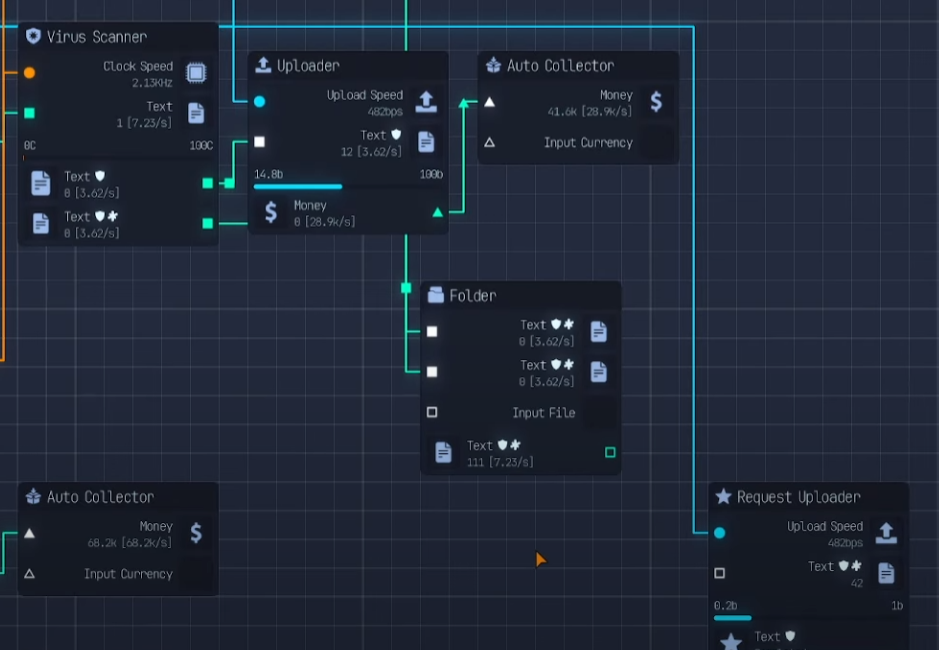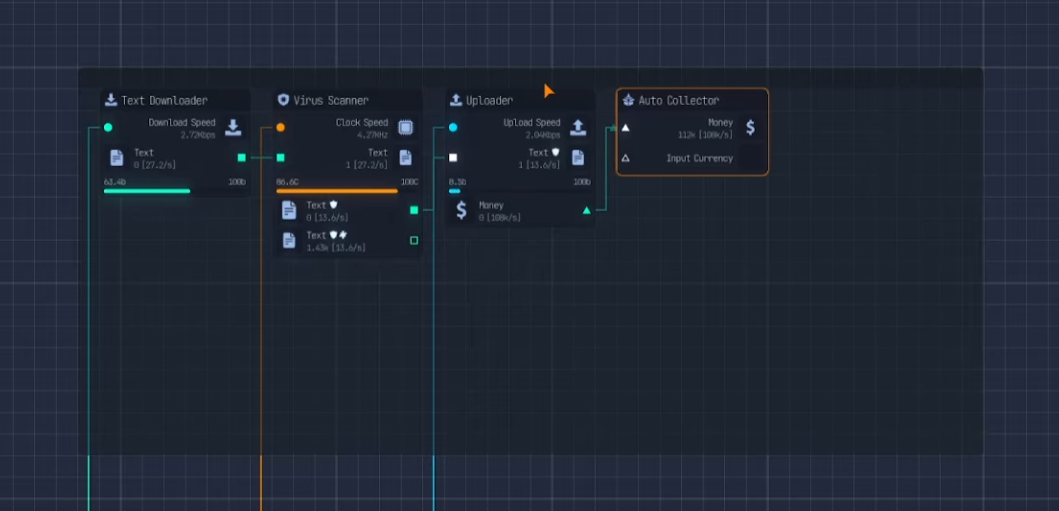Getting Started Guide
A step-by-step walkthrough for your first hour, ensuring a stable and profitable start.
Upload Labs is a fun, free-to-play incremental/idle game. Its core is about connecting and optimizing nodes to increase data flow speed and monetary income. The game is not resource-intensive and can be minimized to run in the background.
Part 1: Game Basics & Tutorial
1. Building Your First Network
The connection flow in the game is always from left to right. Outposts send resources, and Inputs receive them.
| Step | Instructions | Image |
|---|---|---|
| Download | Drag a connection from the Download Speed Output to a Text Downloader. | 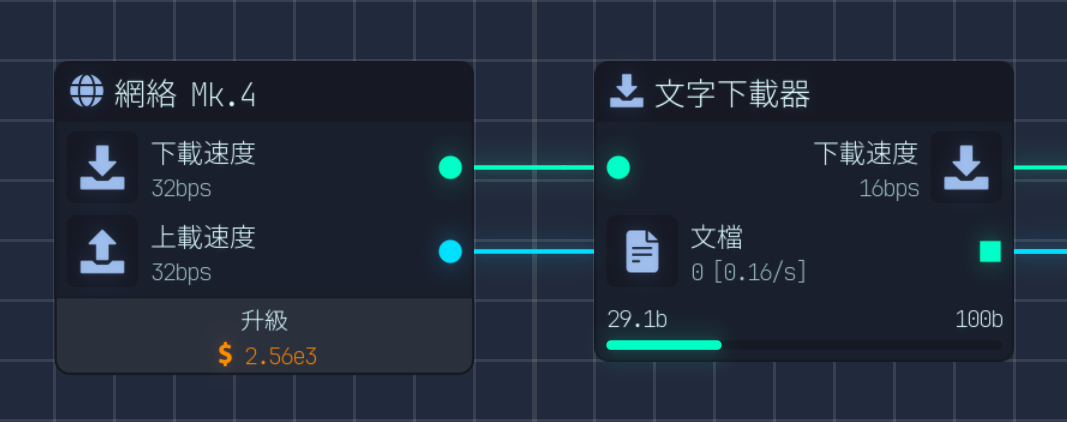 |
| Upload | Click the internet icon at the bottom to add an Uploader. Connect the Text Downloader's file output to the Uploader's input. | 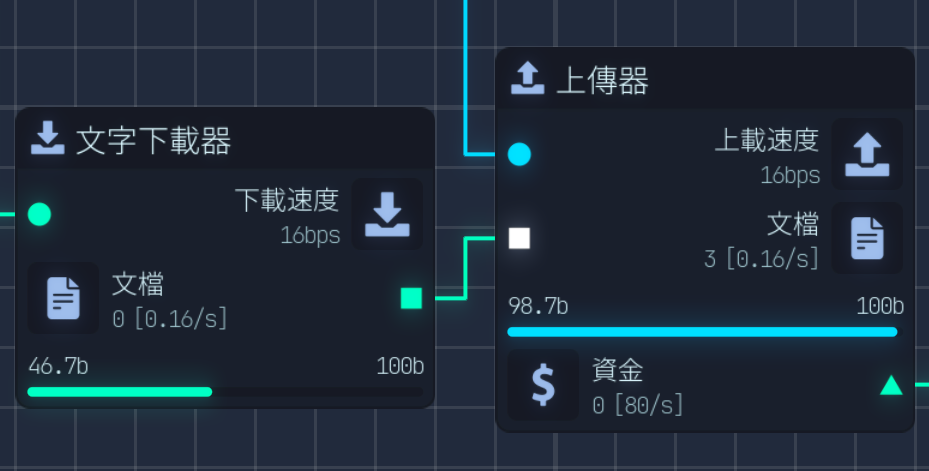 |
| Collect | Go to the tools/gear icon to add a Collector. Connect the Uploader's money triangle output to the Collector's input. | 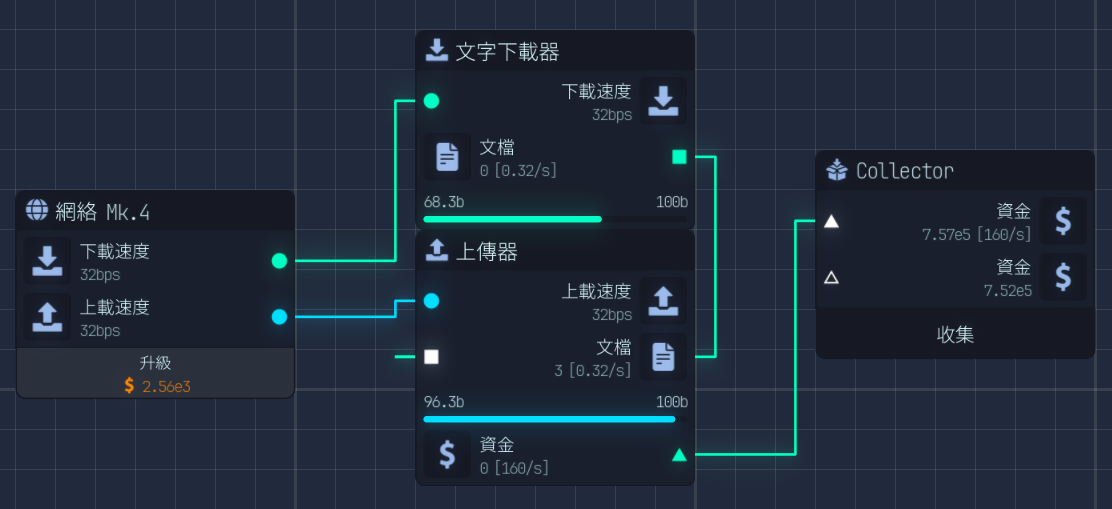 |
2. Upgrades & Income
Once you start collecting money, you can gather funds by clicking the Collector.
- Upgrading: When the Collector button is no longer grayed out but solid black, it means you can spend the collected cash to upgrade your download and upload speeds.
- Focus On: In the top-left of the screen, focus on your money per second, not your total money. Continuously upgrade download and upload speeds to improve processing efficiency and income per second.
Part 2: User Interface (UI) & Core Tools
1. Top Bar Information
- Money: Shows your total funds and income per second.
- Tokens: Orange circles/tokens will appear on the screen from time to time. You need to find and click them to collect them (e.g., 5 at a time). Tokens are a separate currency used to buy important permanent upgrades. You can also earn extra tokens by completing Achievements.
2. Bottom-Left Tools
- Move Tool: Used to move single nodes.
- Selection Tool: This is a super useful tool. You can use it to click and drag to select and move multiple nodes and connections at once.
- Connection Editor: Used to manage and edit connections, though the video creator rarely uses it.
3. Bottom Icons & Nodes
The bottom icons are used to add nodes and tools.
| Category | Example Nodes | Description |
|---|---|---|
| Network | Uploader, Text Downloader, Image Downloader | Basic nodes for file input and output. |
| Tools | Collector, Inventory, Splitters, Folders, Allocator | Helper nodes for managing file flow and income. |
Part 3: Early Key Upgrade Path (Using Tokens)
You should unlock the following upgrades as soon as possible, as they provide huge efficiency boosts:
| Upgrade Item | Token Cost | Effect | Tip |
|---|---|---|---|
| Auto Collector | 40 Tokens | Automatically collects inserted resources. | This is your top priority. Once unlocked, you can delete the manual Collector and replace it with an Auto Collector. |
| Premium Text | Cash/Sci. Pts | Increases the value of text files by 100%. | This is one of the fastest ways to boost your income early on. |
Part 4: Unlocking New Features & Optimization
1. Processor & Virus Scanner
Once you unlock the Processor and Anti-virus features:
- Processor Cell: Place a Processor Cell and connect it to your Clock Speed.
- Virus Scanner: The Virus Scanner requires Clock Speed to run. It scans files for viruses and quadruples the value of clean files (Scanned Modifier).
- Important: There is a 50% chance a file will be Infected, which quadruples its loss in value. You should set up a process to send clean files for upload and quarantine or fulfill requests with infected files.
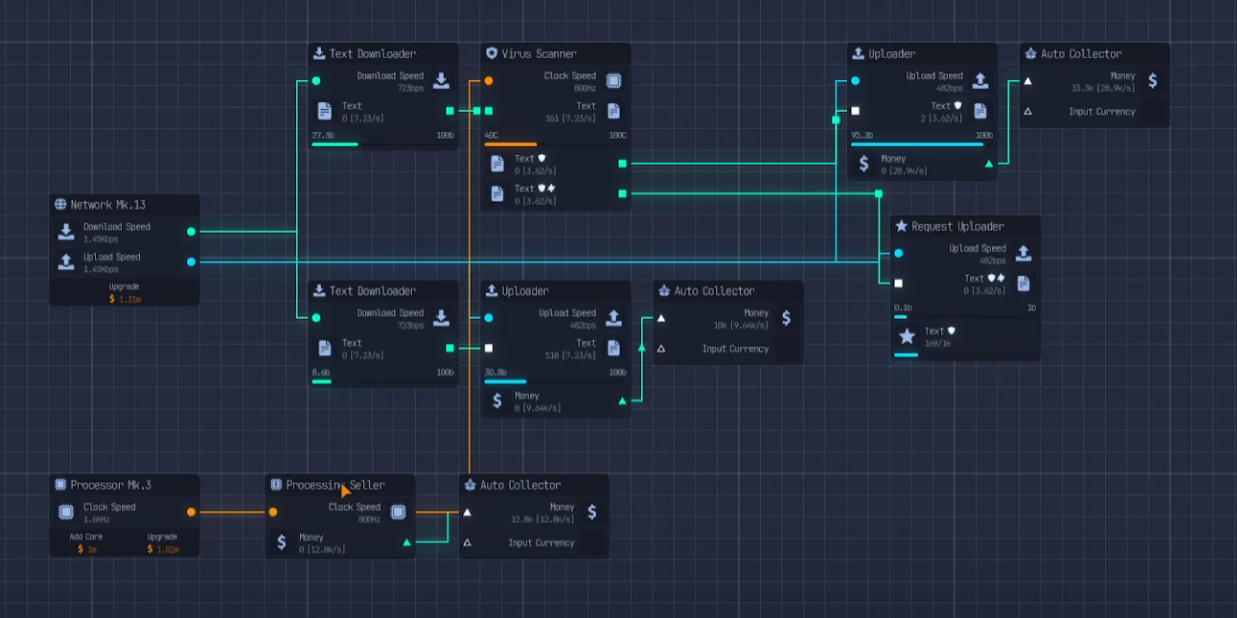
2. Request Uploader
The Request Uploader is an important node unlocked with tokens, used to fulfill specific file requests (e.g., 100 text files) for extra token rewards.
3. Folders and Node Groups — Organization & Optimization
As your network expands, keeping a clean layout is crucial.
- Folders: Folders allow you to merge identical items from different sources (e.g., all "clean" text files from a Virus Scanner and a Quarantine node) into a single output point. This simplifies your network connections.
- Node Groups: (Unlocked for 50 tokens) Once unlocked, you can create a container to encapsulate an entire workflow (like a downloader, scanner, uploader, and auto-collector). This greatly improves the organization and mobility of your network.
4. Expanding to Images & Cryptocurrency
- Image Downloader & GPU: Next, unlock the Image Downloader and the GPU (Graphics Processing Unit).
- Cryptocurrency Mining: The GPU node connects to a Mine, which then connects to a Crypto Seller, used for mining and selling Litecoins for cash.
5. Initial Unlocks for Research
Research is a key late-game system.
- Unlocking: You can unlock Research when you reach 1 Billion funds.
- Production Line: Research requires a separate production line to generate research points. For example, you can feed text files into a Research node (instead of an Uploader) and then collect the research points.
- Initial Goals: Early research goals include:
- Parallelism (20 Research Points): Allows CPU and GPU cores to work in sync.
- Checksum Validation (80 Research Points): Verifies file integrity, quadrupling the value of validated files.